Docs Menu
Syncloop License
The license information is provided in the Settings 🡪 System Information section of the Syncloop Workspace.
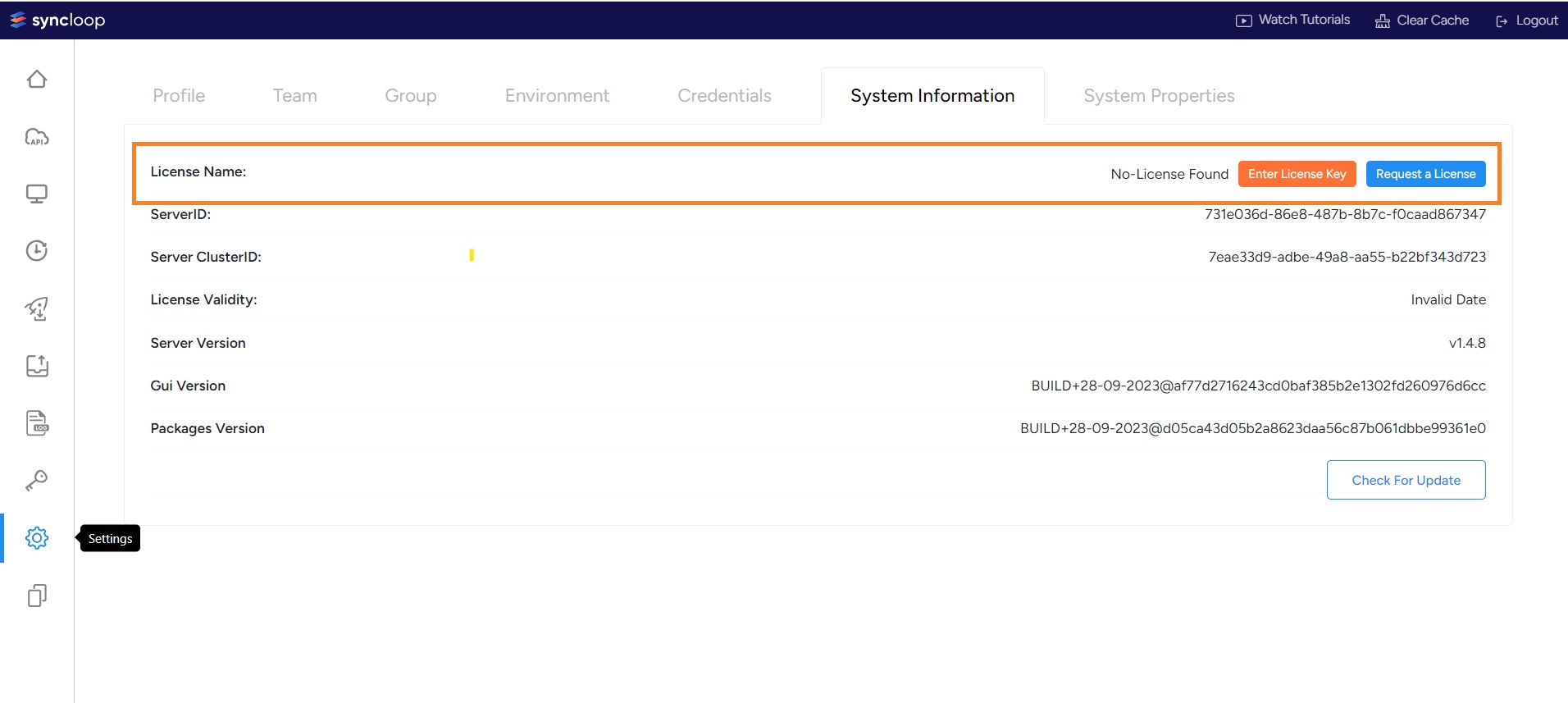
The System Information screen has the following information
| S. No. | License Information | Details |
| 1. | License Name | It provides the license edition. |
| 2. | ServerID | It provides the unique ID of the Server. |
| 3. | Server Client ID | It provides the unique ID of the Client. |
| 4. | License Validity | It provides the validity of the license as time stamp. |
| 5. | Server Version | It provides the Syncloop server version. |
| 6. | GUI Version | It provides the Graphical User Interface (GUI) version. |
| 7. | Package Version | It provides the version of the Package. |
Renewing the Syncloop License
Syncloop offers a three-step license renewal process. This includes getting the Enterprise Code, getting the License Key, and Redeeming the same to update the license. Syncloop License is renewed using the following steps:
Step 1: Get the Enterprise Code
The enterprise code is acquired by the Syncloop tenant either by email or phone. It is a unique alphanumeric code that can be redeemed anytime by the tenant.
Step 2: Generate the License Key
This involves the generation License Key by redeeming of Enterprise Code. The various steps that are being followed for the same are discussed below:
1. Login into the Syncloop API Development Platform workspace and go to Settings 🡪 System Information.
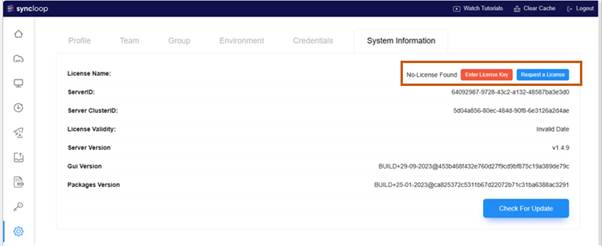
2. Click on the Request a License button
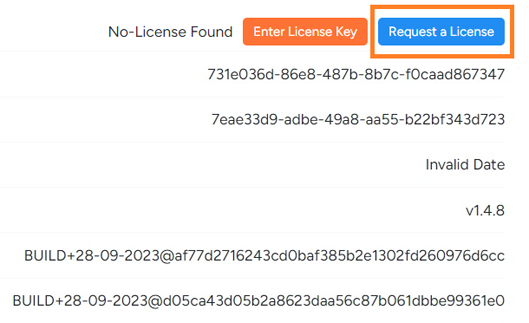
3. The browser will be redirected to the Request a License page, where the Enterprise Code is entered. The page will also provide information regarding the Server ID, Server Cluster ID, and Tenant Name. Enter the Enterprise Code in the textbox and click the Redeem button.
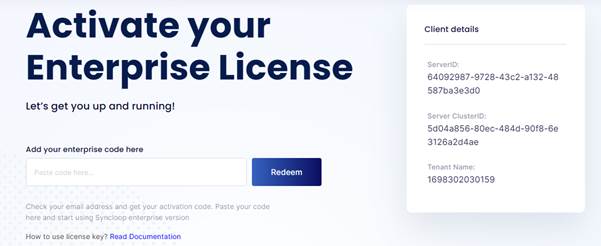
4. Once the correct Enterprise Code is entered and after clicking the Redeem button, a Congratulations dialog will appear. This dialog will contain the actual License Key.
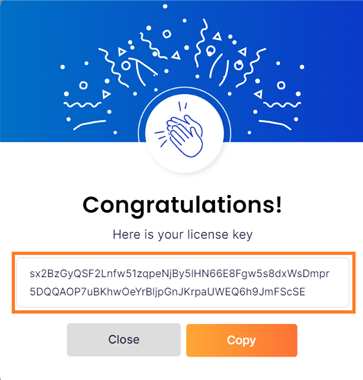
Step 3: Renew the License
Now once the License Key is generated by the Enterprise Code, it is time to renew the tenant license using the License Key. The steps for license renewal are shown as under:
1. Click on the Copy button and copy the License Key. Once the Copy button is clicked the License Key will be selected and the button caption of the Copy button will change to Copied.
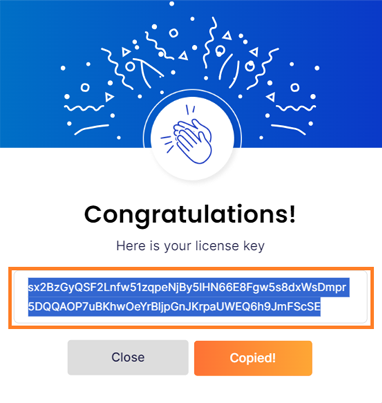
2. Now go back to the Syncloop Workspace and select Settings 🡪 System Information tab. Now click on the Enter License Key button.
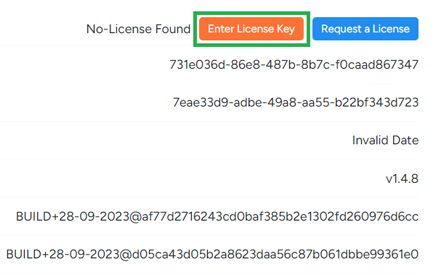
3.Once the Enter License Key button is clicked, a License Update dialog will appear.
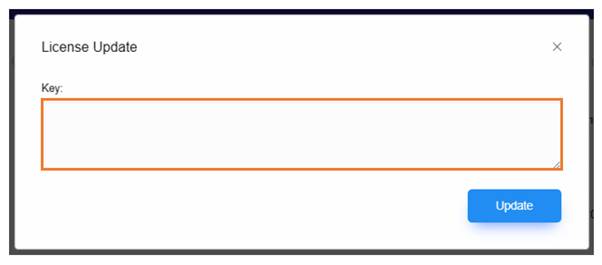
4. Paste the copied License Key in the Key textbox and click on the Update button
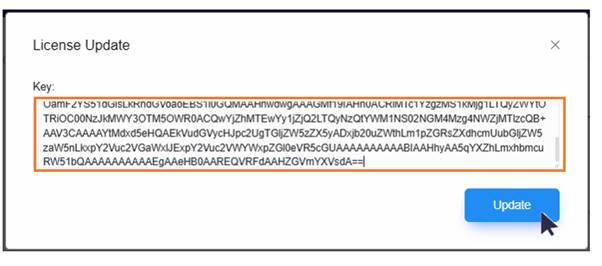
5. Once the correct License Key is entered, the license for the tenant will be updated and a key confirmation dialog will be displayed.

6. Click on the OK button to confirm. This will assign a new/renewed license for the tenant and License renewal process will be completed.