Debugging Rate-Limiting Issues in Syncloop APIs
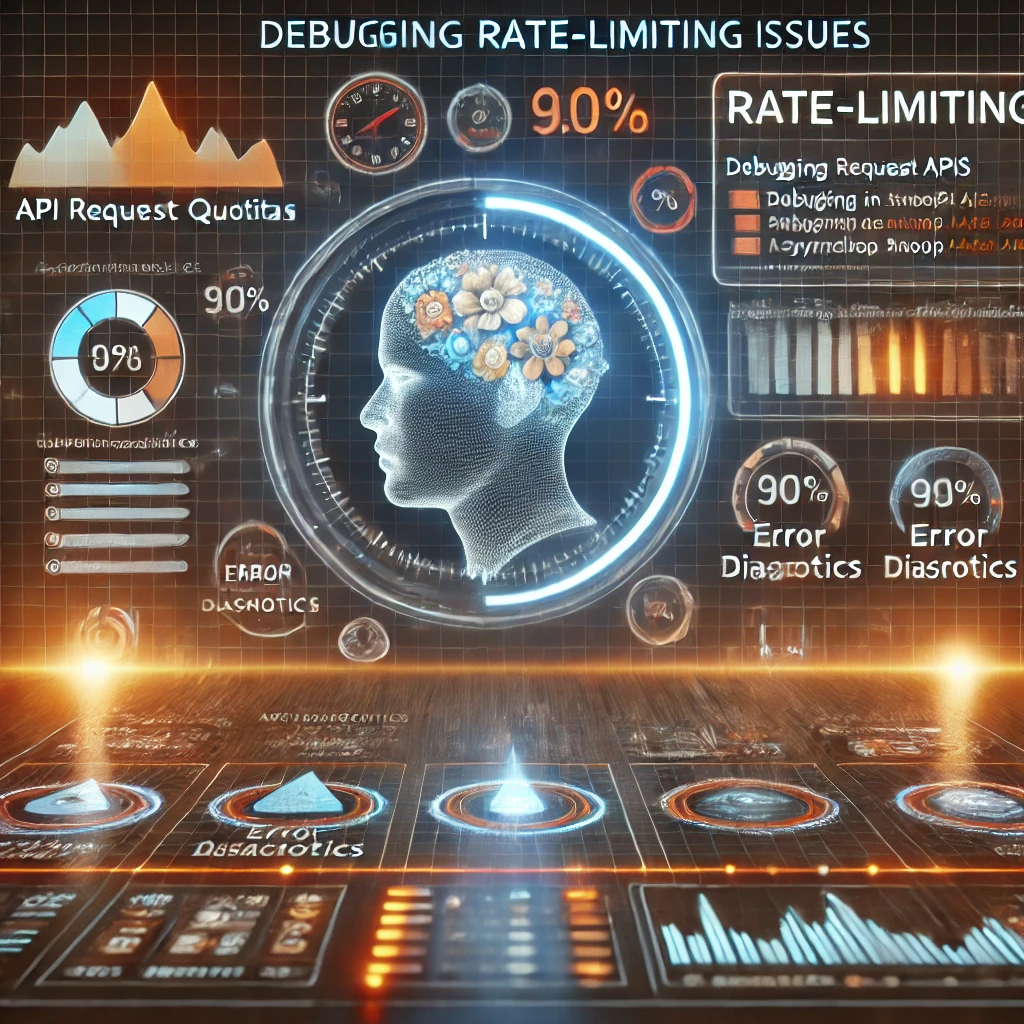
Common Rate-Limiting Issues
- Legitimate Requests Blocked: Users encounter 429 Too Many Requests errors despite adhering to usage limits.
- Limits Not Enforced: Exceeding the defined limits does not trigger rate-limiting responses.
- Uneven Quota Distribution: Certain users or endpoints consume more than their fair share of resources.
- High Latency: Rate limiting introduces delays, affecting API response times.
- Inconsistent Behavior: Different endpoints enforce rate limits inconsistently.
Features of Syncloop for Debugging Rate-Limiting Issues
1. Real-Time Monitoring
Track API usage metrics, including request counts, error rates, and latency, in real time.
2. Detailed Logs
Access logs for requests, responses, and rate-limiting events to analyze discrepancies.
3. Dynamic Configuration
Adjust rate-limiting settings dynamically to test and resolve issues without downtime.
4. Role-Based Limits
Define and monitor role-specific limits to ensure fair usage across different user groups.
Steps to Debug Rate-Limiting Issues in Syncloop
Step 1: Analyze Real-Time Metrics
Use Syncloop’s monitoring dashboard to track:
- Request counts for each endpoint.
- Error rates, particularly 429 errors.
- Latency patterns during peak traffic.
Identify anomalies, such as unexpected spikes in requests or uneven distribution across users.
Step 2: Check Rate-Limiting Rules
Review the configured rate-limiting settings:
- Global Limits: Verify that global rate limits align with expected traffic patterns.
- Endpoint-Specific Limits: Ensure that endpoint-level limits are correctly defined.
- User/Role-Specific Limits: Confirm that limits are appropriate for different user roles.
Step 3: Inspect Logs for Errors
Examine request and response logs to identify:
- Requests blocked due to rate limits.
- Missing or incorrect X-RateLimit-* headers in responses.
- Patterns indicating abuse or misconfigured clients.
Step 4: Test Rate-Limiting Configurations
Simulate traffic to verify the effectiveness of rate limits:
- Use tools like Postman or custom scripts to send requests at varying rates.
- Monitor responses to confirm that rate-limiting rules are enforced correctly.
- Adjust limits dynamically in Syncloop to observe behavior under different conditions.
Step 5: Optimize Workflow Logic
Use workflow automation tools in Syncloop to:
- Implement conditional rate limits for specific users or scenarios.
- Prioritize requests based on roles or criticality.
- Redirect excess traffic to fallback workflows or queue systems.
Step 6: Implement Retry Mechanisms
Configure clients to handle rate-limiting responses gracefully:
- Use Retry-After headers to delay retries.
- Implement exponential backoff strategies to avoid overwhelming the API.
Best Practices for Rate Limiting in Syncloop
- Set Realistic Limits: Align rate limits with application needs and server capacity.
- Use Granular Controls: Apply limits at global, endpoint, and role levels for flexibility.
- Monitor Continuously: Track metrics in real time to detect and resolve issues early.
- Test Extensively: Simulate diverse traffic patterns to validate configurations.
- Document Limits: Provide clear documentation for API clients to prevent misuse.
Why Choose Syncloop for Rate Limiting?
Syncloop offers comprehensive tools for managing and debugging rate limits, including dynamic configurations, real-time monitoring, and detailed logging. Its intuitive interface simplifies the debugging process, enabling developers to optimize API usage effectively.
Conclusion
Debugging rate-limiting issues is essential to ensure API reliability and fairness. With Syncloop’s advanced monitoring, configuration, and debugging tools, developers can resolve issues efficiently and maintain optimal performance. By implementing the strategies outlined in this blog, you can ensure that your Syncloop APIs handle traffic smoothly and fairly.
Back to Blogs