Create docker container & deploy on ECS
Using docker, developers can run the Syncloop on a docker container.
Run Syncloop on docker
Overview
Using docker, developers can run the Syncloop API platform on a docker container.
Prerequisites
To run Syncloop on docker, you must meet following requirements:
- Docker CLI should be installed on the machine. Follow this link to setup docker.
- Docker image will be pulled from docker centralized repository. Ensure you have outbound network allowance with the docker repository.
Docker Images
Syncloop is available in nature9/syncloop & nature9/syncloop-community versions.
Run on Docker CLI
To run Syncloop use the following command
docker run -d -p 8080:8080 nature9/syncloopUse nature9/syncloop-community for community version image
Run Docker Compose
You can deploy and manage multi-container applications defined in the ompose file. Create a file called docker-compose.yaml and add following content:
version: '2.1'
services:
syncloop:
image: nature9/syncloop
environment:
- LOGGING_FILE=/logs/server.log
ports:
- "8080:8080"
volumes:
- eka_vol:/eka
volumes:
eka_vol:
Download file
Environmental variables:
LOGGING_FILE: Full path of server.log file for logging.
Use the following command to run docker.
docker compose upIf you see the following it means Syncloop is successfully running on docker now open the URL in browser.
http://localhost:8080Run on AWS ECS
Developers can also deploy a docker container to aws ecs service from their local command tool. To do this read more in detail how docker offers integration with AWS ECS.
To run Syncloop on AWS ECS follow these easy steps:
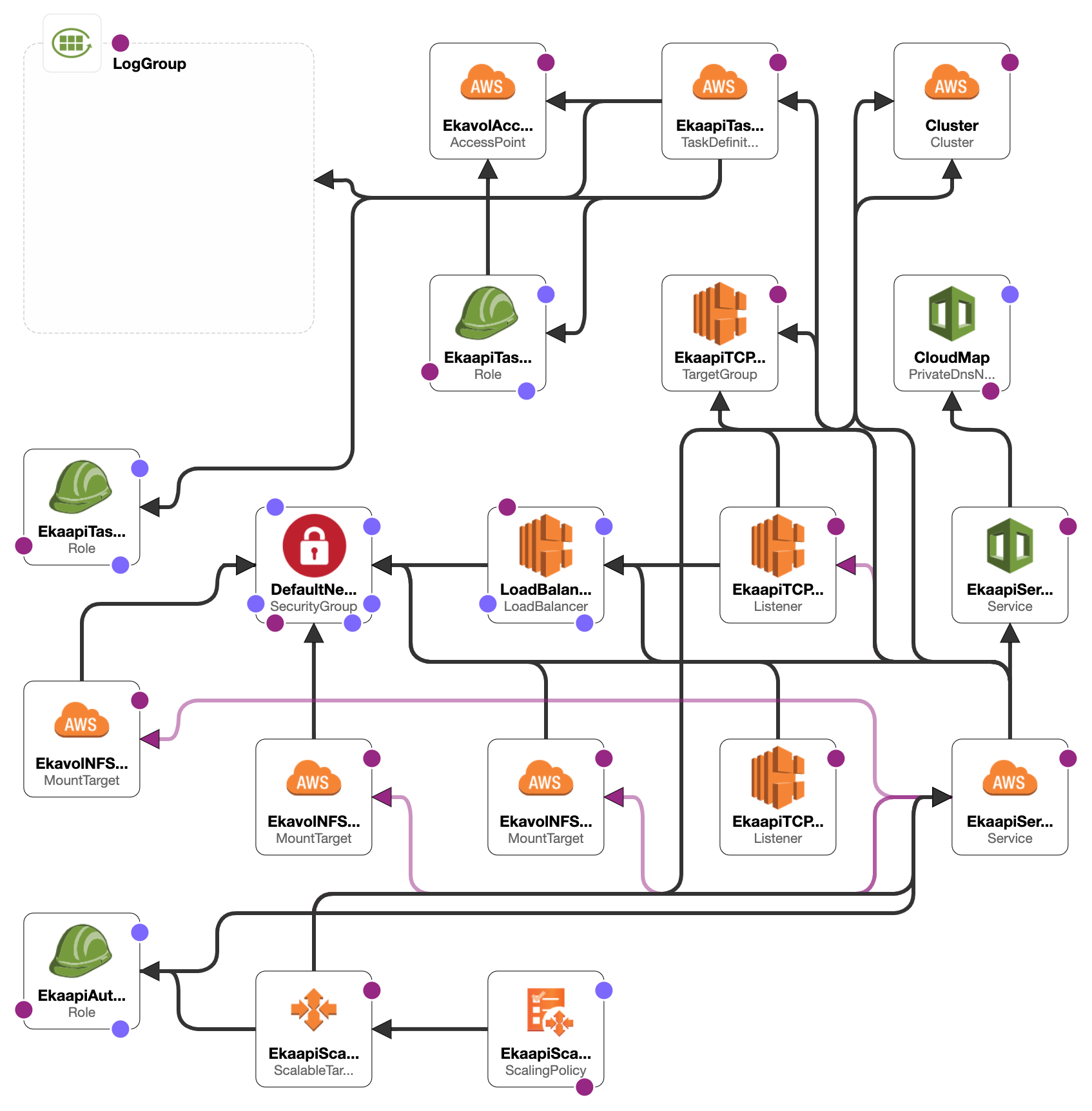
ECS Architecture Diagram
- Create an IAM user with following permissions
- ec2:AuthorizeSecurityGroupIngress
- application-autoscaling:*
- elasticfilesystem:*
- route53:GetHostedZone
- logs:*
- route53:GetHealthCheck
- iam:CreateRole
- iam:AttachRolePolicy
- iam:PutRolePolicy
- route53:ListHostedZonesByName
- ecs:DeregisterTaskDefinition
- servicediscovery:*
- ecs:UpdateService
- iam:GetRole
- iam:PassRole
- ecs:CreateService
- iam:DetachRolePolicy
- ec2:CreateSecurityGroup
- ecs:ListTasks
- iam:DeleteRolePolicy
- ecs:RegisterTaskDefinition
- ecs:DescribeServices
- route53:DeleteHostedZone
- logs:FilterLogEvents
- ec2:DescribeRouteTables
- ecs:DescribeTasks
- route53:CreateHostedZone
- logs:DescribeLogGroups
- logs:DeleteLogGroup
- ec2:CreateTags
- ecs:CreateCluster
- ecs:DeleteService
- ecs:DeleteCluster
- cloudformation:*
- iam:DeleteRole
- elasticloadbalancing:*
- logs:CreateLogGroup
- ec2:DescribeSecurityGroups
- ecs:DescribeClusters
- ec2:RevokeSecurityGroupIngress
- ecs:ListAccountSettings
- ec2:DescribeVpcs
- ec2:DeleteSecurityGroup
- ec2:DescribeSubnets
- Create aws ecs context by using command
docker context create ecs Syncloop-platform - Select the created context
Download fileversion: '2.1' services: syncloop: image: nature9/syncloop environment: - LOGGING_FILE=/logs/server.log ports: - "8080:8080" deploy: resources: limits: cpus: '0.5' memory: 1024M x-aws-autoscaling: min: 1 max: 10 #required cpu: 75 volumes: - eka_vol:/eka volumes: eka_vol: # external: true # name: fs-0d1781ddc5d739570 x-aws-cloudformation: Resources: SyncloopTCP80TargetGroup: Properties: HealthCheckPath: /tenant/default/files/gui/middleware/pub/server/ui/welcome/onboarding/login.html Matcher: HttpCode: 200-499 SyncloopTCP80Listener: Properties: Certificates: - CertificateArn: "arn:aws:acm:ap-south-1:776625503031:certificate/7a2b32cd-e894-4afd-b212-26f91ad31ce9" Protocol: HTTPS Port: 443 Default80Ingress: Properties: FromPort: 443 ToPort: 443 - Deploy docker compose on ecs cluster.
docker compose up - When the above command is successful. Go to aws ec2 load balancer.
- Select the newly created aws elb and option the DNS name in the browser.
- Syncloop will support both http & https. Read the docker ecs document to use your SSL certificate.